Revolutionize Your eCommerce Game with Automated Product Descriptions Using Open AI ChatGTP!

Are you tired of spending hours writing product descriptions for your eCommerce store?
Do you wish there was a way to automate the process and free up your time for other tasks? Look no further!
With OpenAI’s ChatGPT, you can easily write compelling product descriptions in no time.
First, let’s start with a quick overview of ChatGPT. ChatGPT is a variant of the powerful GPT-3 language model, specifically designed for generating human-like text in a conversational style.
It’s able to understand the context and generate appropriate responses based on the prompts you give it. In other words, you can have a conversation with ChatGPT as if it were a person, and it will generate text based on your input.
So how can you use ChatGPT to write product descriptions? It’s simple! Here’s a step-by-step guide to get you started:
1. Set up your ChatGPT account. Before you can start using ChatGPT, you’ll need to create an account on the OpenAI website and request access to the ChatGPT API. This process can take a few days, so be sure to plan ahead.
2. Choose your prompt. When writing product descriptions, you’ll want to start with a clear and concise prompt that outlines the key points you want to cover. For example, you might start with something like “Write a product description for a red sweater.”
3. Start the conversation. Once you’ve chosen your prompt, you can start the conversation with ChatGPT by entering your prompt into the chat window. ChatGPT will then generate a response based on your prompt, and you can continue the conversation from there.
4. Give ChatGPT additional information. As you continue the conversation with ChatGPT, be sure to provide it with additional information about the product you’re describing. This can include details about the materials, sizing, fit, and any other relevant features. The more information you provide, the more detailed and accurate the product description will be.
5. Edit and fine-tune the final product description. Once you feel like you’ve covered all the necessary information and ChatGPT has generated a product description that you’re happy with, it’s time to do a final edit and fine-tune the text.
Make sure to double-check for grammar and spelling errors, and make any necessary changes to ensure that the final product description is as polished and professional as possible.
While there are other AI writing tools available, none of them connect with your eCommerce platform or Google Sheets to allow for bulk uploading of this data, eliminating the need to manually enter descriptions hundreds of times.
It’s important to keep in mind that the output isn’t perfect, but it’s a huge time saver for a retail site to use as a jumping-off point for a copywriter’s final revisions.
They can use this as an outline to build off of rather than beginning from scratch.
Automate Product Description in Bulk with ChatGPT
To harness this potential, you can utilize the Google Apps script provided below to accomplish this magic.
- To access Google Apps Script from within Google Sheets →Extensions → App Script
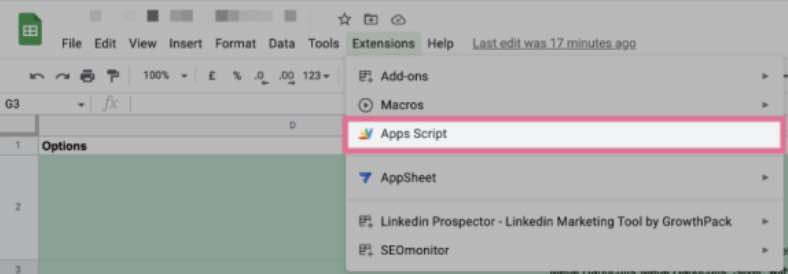
2. Incorporate the following into your Google Apps Script project by copying and pasting the code.
/**
* Generates text using OpenAI's GPT-3 model
* @param {string} prompt The prompt to feed to the GPT-3 model
* @param {string} cell The cell to append to the prompt
* @param {number} [maxWords=10] The maximum number of words to generate
* @return {string} The generated text
* @customfunction
*/
function runOpenAI(prompt, cell, maxWords) {
const API_KEY = "YOUR API KEY";
maxTokens = 150
if (maxWords){maxTokens = maxWords * 0.75}
model = "text-davinci-003"
prompt = prompt+cell+":",
temperature= 0
// Set up the request body with the given parameters
const requestBody = {
"model": model,
"prompt": prompt,
"temperature": temperature,
"max_tokens": maxTokens
};
console.log(requestBody)
// Set up the request options with the required headers
const requestOptions = {
"method": "POST",
"headers": {
"Content-Type": "application/json",
"Authorization": "Bearer "+API_KEY
},
"payload": JSON.stringify(requestBody)
};
// Send the request to the GPT-3 API endpoint for completions
const response = UrlFetchApp.fetch("https://api.openai.com/v1/completions", requestOptions);
console.log(response.getContentText())
// Get the response body as a JSON object
const responseBody = JSON.parse(response.getContentText());
let answer= responseBody.choices[0].text
// Return the generated text from the response
return answer
}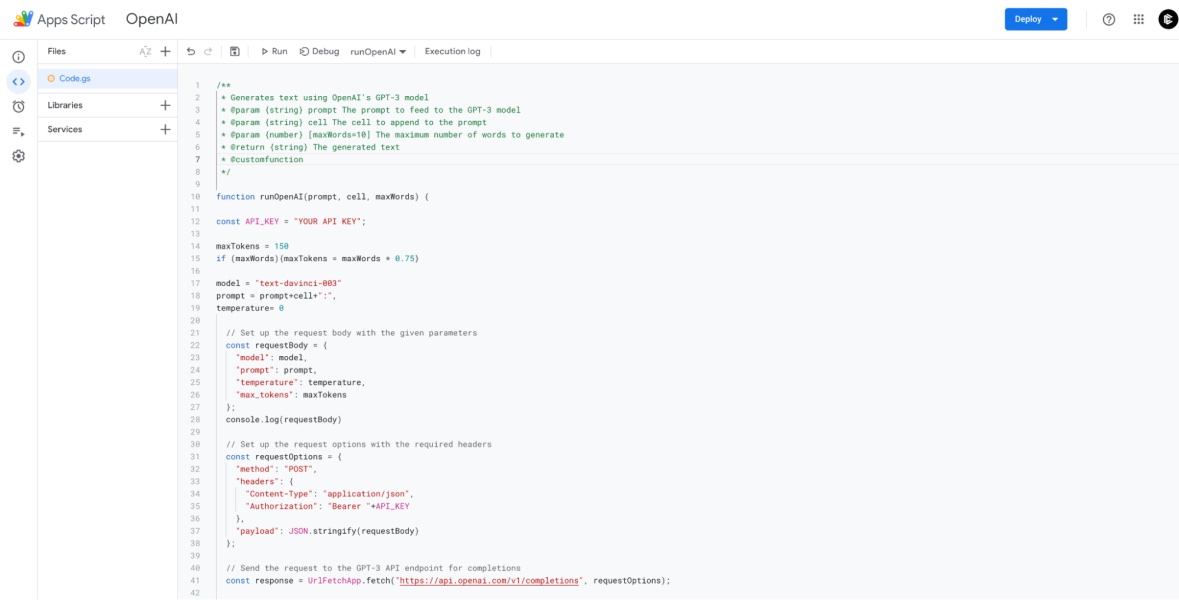 3. Once you have an account, get your API key.
3. Once you have an account, get your API key.
3.1) Click on your name in the top-right corner
3.2) Click on view API Keys
3.3) Create new secret key
3.4) Copy the key
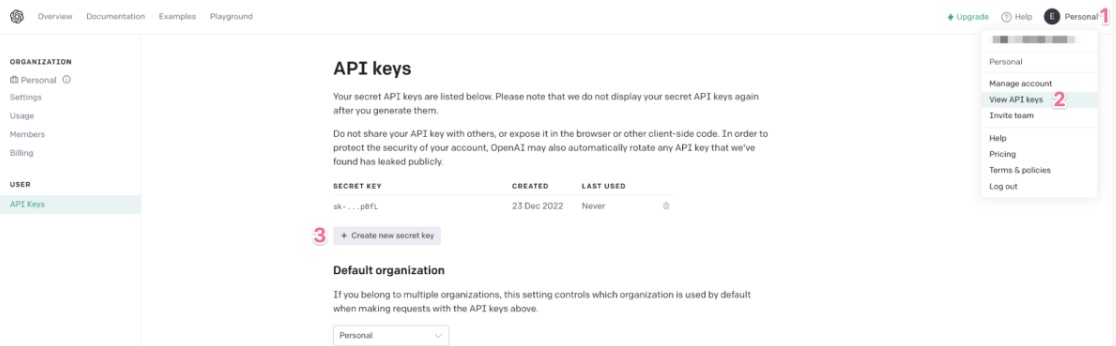
4. Inside your Apps Script project, paste your key replacing the text “YOUR API KEY”
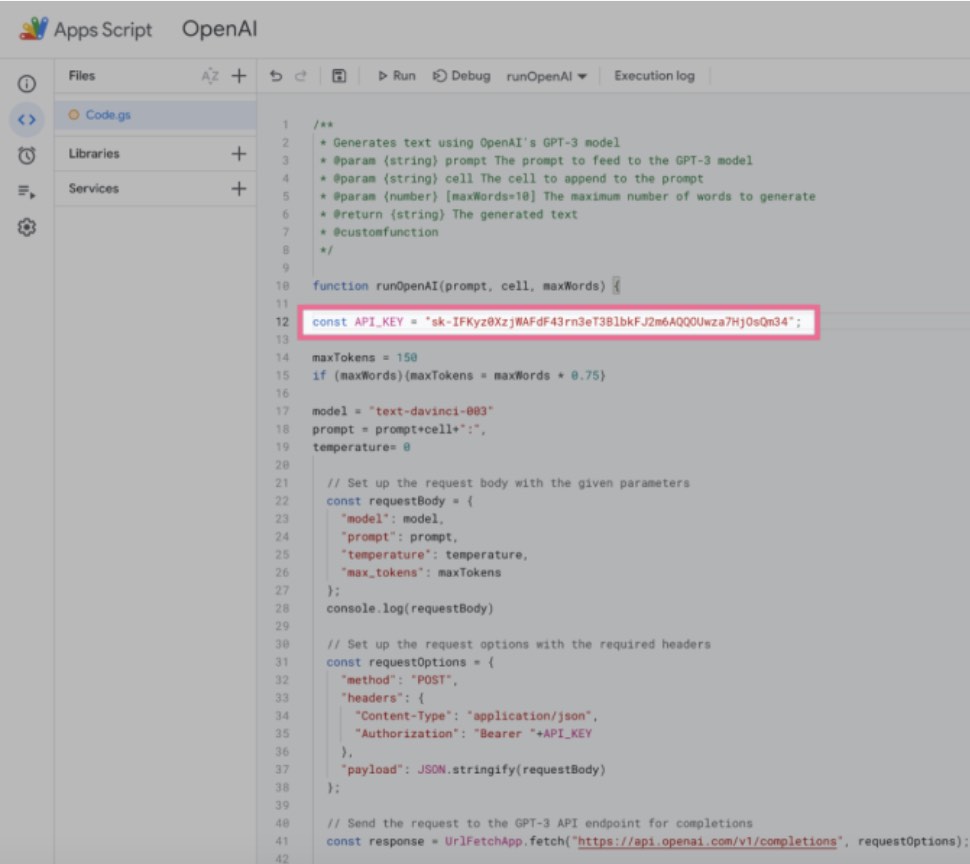
6. Save your project and return to your sheet.
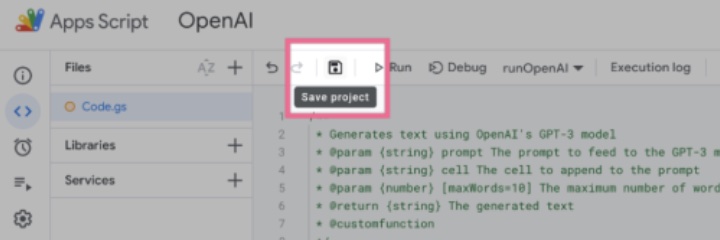
Now ready to function the “=runOpenAI()” and insert your prompt” like in the example we used of “=runOpenAI(“write a 95 word product description that is funny and light-hearted”,F2)”.
For the reference cell in my example F2, I would suggest using your product title or a current product summary.
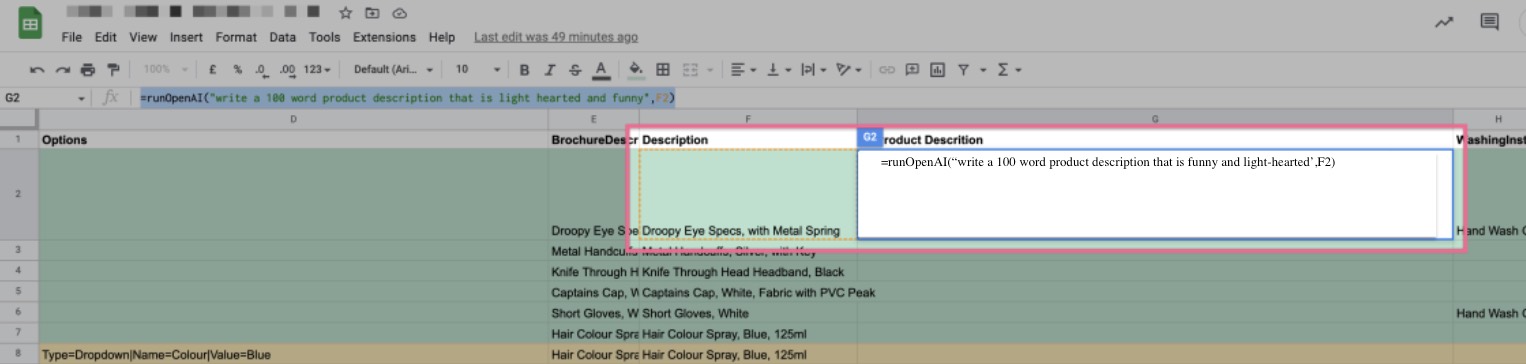
Now you can bulk automate your eCommerce product descriptions with ChatGPT is an efficient and effective way to save time and effort when it comes to eCommerce.
By using a conversational style and providing ChatGPT with all the relevant information about the product, you can easily generate high-quality product descriptions that will help sell your products and drive traffic to your store.
So why wait? Start using ChatGPT today and revolutionize the way you write product descriptions!
See How We Get You More Traffic
Content Marketing | SEO | Paid Search Marketing | Analytics | Social Media | Programmatic Advertising

The author and the founder of Data Insight. Marketing & SEO consultant: → I help businesses create sustainable organic growth through SEO.